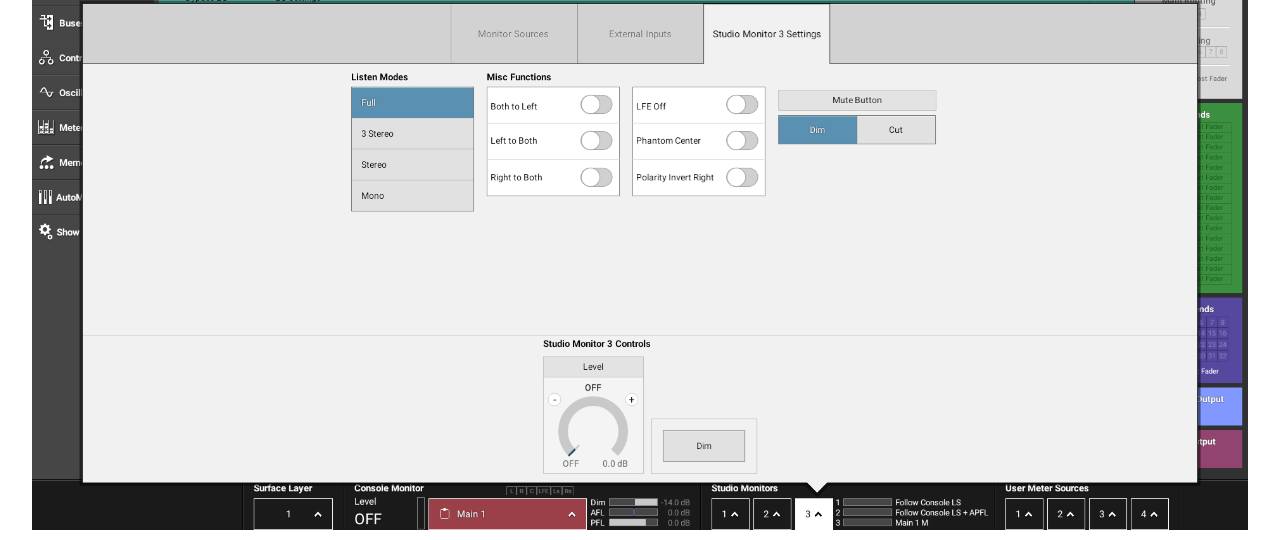Here’s how you can quickly create independent headphone monitoring to check centre imaging in a 5.1 environment that follows the Main Console Monitor, but uses its own independent level control; this tip works on the Brio or Summa console.
But why would you want to? Great question, thanks for asking.
Monitoring output signals is a vital part of the broadcast audio workflow, and as programming becomes ever more complex, so do monitoring solutions.
There are lots of assistive tools built into Calrec consoles to help operators – automix, automatic downmixing, AFV, duckers etc. – but nothing beats using ones own ears to monitor programme output.
A question we get asked a lot is about monitoring the phantom centre – this allows those mixing in either stereo or 5.1 to monitor a ‘phantom centre’ through the left and right channels. In some circumstances it can provide a better picture of what the listener will hear in a home environment, irrespective of its individual audio set up.
This tip allows an operator to create a monitor mix with a phantom centre as an additional headphone output, with independent level control, and without using any extra resources.
Step one is to open the Studio Monitors 1 tab at the bottom of the main screen: